Support for Device Protection
Online support and resources for Device Protection software.
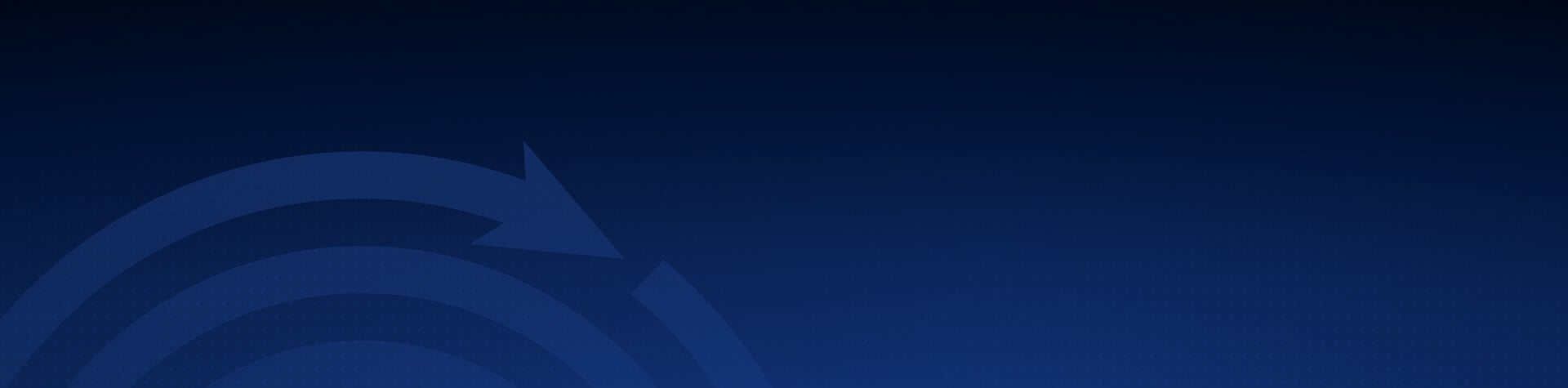
SUPPORT BY PRODUCT
Support for Device Protection
Online resources and help for Device Protection for Windows, Macs, and Androids.
F-Secure Business is now WithSecure.
Top Issues:
- Mac Requires Full Disk Access to all Files and Folders
- You will need to access the Preferences pane on your Mac and open Security and Privacy to make changes. Refer to FAQ #16 below.
- Apple Mac Blocks Installation of F-Secure
- If your Mac is blocking the installation go to your computer's System Preferences > Security and Privacy > General > Allow Apps from App Store and identified developers.
- ShieldTest is blocked by F-Secure
- If you are being blocked when running ShieldTest, see FAQ #15, below.
Frequently Asked Questions
-
What's the best way to get started with Device protection by F-Secure?
The best way to get started using Device Protection on your computer or laptop is by opening the F-Secure app.
Read more here:
-
How do I uninstall F-Secure Device Protection for Windows and Macs?
To uninstall F-Secure from a Mac:
- Open Finder.
- Go to Applications.
- Go to the F-Secure folder and find the app you want to remove.
- Open the app folder and double-click the uninstaller file. Follow the onscreen instructions.
- If the app folder does not have an uninstaller file, drag the F-Secure security product app to the Trash. Empty the Trash to permanently remove it from your Mac.
To uninstall F-Secure from Windows:
Download the uninstall tool from F-Secure:
https://download.sp.f-secure.com/uninstallationtool/FsUninstallationTool.exe
-
What browser do you recommend?
Some thoughts on browsers:
To be sure, we recommend the Mozilla Firefox browser over Safari, Chrome, and Explorer.

Download the Mozilla Firefox browser icon
Mozilla operates as a nonprofit and in our view respects privacy and security issues better than other providers.
For smartphones, we recommend Firefox Focus for privacy and security.

Firefox Focus icon for mobile icon
Finally, it is not unusual to regularly use multiple browsers and have Chrome open with Firefox, open with Safari, etc.
Some simply work better for certain websites than others. And, for intense work that requires uninterrupted activity, sometimes it's necessary for security reasons too.
In the end, you have to build your browsers to work for you and the nature of your everyday activities.
For more information on Mozilla and their tools, please click:
-
How do I uninstall Device Protection from a Mac?
For Apple Macs
Step 1: Locate the F-Secure app in Finder.
Step 2: Click the Uninstall F-Secure Computer Protection for Mac icon and follow the directions.
screenshot of F-Secure computer security app directory

For more tools to uninstall F-Secure, click here:
-
How do I adjust settings in Connection Control?

You may notice the popup above on your browser when accessing certain websites that include highly sensitive information.
Connection Control limits the browser's activity for the sake of enhanced security when on these sites.
You can control settings in Connection Control to best suit your needs and preferences for finding the right balance between convenience and security for you.
On the popup, you have options to Hide the popup or End its function.
To manage Connection Control's Settings for your device, click "Change Settings"

Or, go to the F-Secure app and go to Tools > Firewall > Connection Control.
Once in Connection Control, you have a variety of customization options.

-
Where is the diagnostic file for Windows?
For all tools:
https://www.f-secure.com/en/web/home_global/support-tools
For Windows
- Click Start.
- Select All Programs > (your F-Secure product) > Support Tool.
The Support Tool window is displayed. - Click OK.
The tool starts gathering information. It creates the output file on your desktop. The name of the archive file is fsdiag.7z (or fsdiag.tar.gz). Note that the size of the file is usually less than 10 MB but, with corporate users, the file size may be as large as 100 MB. - Once you have been contacted by our customer support via email, attach the FSDIAG file to your email response.
Our email message contains the ticket ID of your support request. Please save the ticket ID as you may need it later for reference.
-
Where is the diagnostics file for Macs?
For all tools:
https://www.f-secure.com/en/web/home_global/support-tools
For Mac
- Click the Finder icon in the Dock.
- Click Applications.
- Double-click F-Secure.
- Double-click Support Tool.
- Click OK.
The tool starts gathering information. It creates the output file on your desktop. The name of the archive file is fsdiag.tar.gz. Note that the size of the file is usually less than 10 MB but, with corporate users, the file size may be as large as 100 MB. - Once you have been contacted by our customer support via email, attach the FSDIAG file to your email response.
Our email message contains the ticket ID of your support request. Please save the ticket ID as you may need it later for reference.
-
Why is there a red-X icon in F-Secure's real-time scanning?
About that red-x on your Mac after installation:

Real-time scanning after Computer Protection for Mac installation on macOS High Sierra
Symptoms
After installation of our Mac product on macOS High Sierra, a red F-Secure (X) icon may appear when running real-time scanning.
Diagnosis
This is due to a new security feature, which has been introduced with macOS High Sierra (10.13) or higher.
During first time installation, the security feature requires you to allow system software from F-Secure. Until the software is allowed, real-time scanning will fail.
Solution
Once the installation is complete, allow F-Secure software as follows:
- Go to System Preferences > Security & Privacy, and select the General tab.

- Click Allow.
Once this is done, the icon status changes to normal and the error message disappears.

Once complete, the icon status will change to normal status and the error message disappears.
A reboot (re-start) of the device may be helpful to complete the process.
NOTE - this process cannot be completed remotely and most be done locally on the protected Mac computer.
- Go to System Preferences > Security & Privacy, and select the General tab.
-
What is the best way to troubleshoot F-Secure Device protection?
For troubleshooting, please try to disable the following items one by one, so we can find out which F-Secure component causes your issue:
- Real-Time Scanning
- DeepGuard
- Network Interceptor Framework
- Browsing Protection*Please remember to undo the steps to re-enable the components and have an active protection.
If all the above does not solve your issue, please provide us with the fsdiag logs and screenshot :
Please create and send an FSDIAG file from the affected computer for us to analyze the logs. Please follow these steps to create the FSDIAG log file:
- Click Start.
- Select All Programs > (Your F-Secure product) > Support Tool. The Support Tool window is displayed.
- Click OK. The tool starts gathering information. It creates the output file on your desktop. The name of the archive file is fsdiag.tar.gz.
- Please attach the file to the email reply.If the file generated would be over 10 Mb, please make sure you rename the FSDiag file with this case's number (You can find it in the subject of this email) and upload it to our FTP server, ftp://ftp.f-secure.com/incoming
-
What is Browsing Protection and how do I install it to my browser?
Browsing Protection by F-Secure is a browser extension/add-on that is part of the F-Secure Device Protection software package that you purchased.
The extension is currently available for Internet Explorer, Firefox, Chrome, and Safari.
The extension is automatically installed when you install F-Secure Device protection on your computer, and for most web browsers, the Browsing Protection extension needs to be enabled separately when you open up your selected browser for the first time.
With the extension enabled in your browser, Browsing Protection (known as Safe Browsing on mobile devices) ensures safe browsing and safe internet banking by supporting both encrypted (HTTPS), as well as non-encrypted (HTTP) traffic.
Browsing Protection also blocks harmful and suspicious websites to ensure the safety of your computer and personal data. For example, unwanted web pages can be blocked with a "block page" notification. It also adds a reputation rating icon before each link on your search result page by enforcing safe search mode for search engines, also if HTTPS is used. This helps you avoid harmful and suspicious websites even before clicking on them. This feature is available for Google, Yahoo and Bing! search engines.
Related information
- How does the visited websites counter in Browsing Protection work?
- How do I enable the browsing protection extension in Chrome on my computer?
- How do I enable the browsing protection extension in Firefox on my computer?
- How do I enable the browsing protection extension in Internet Explorer on a Windows computer? ...
- How do I install the browsing protection extension for Safari?
-
How do I find the name of my computer?
How to find the name of your Apple Mac computer:
- Choose Apple menu from the icon at the top-left > System Preferences, then click Sharing.
- FInd the Computer name at the top:

How to find the name of your Windows computer:Open System by clicking the Start button. Right-click on Computer, and then clicking Properties. Under Computer name, domain, and workgroup settings, you can find your computer name, and its full computer name if your computer is on a domain.
-
How do I control the firewall, and make exceptions for websites in browser control?
Open your F-Secure app, click Tools, click Firewall Settings.
In Firewall Settings, find Browser Protection, at the bottom, click the link: View website exceptions.
-
How to remove adware, spyware, and PUPs?
We recommend Malwarebytes for removal of adware, spyware, and PUPs - potentially unwanted programs.
For the free Mac version:
https://www.malwarebytes.com/mac/
And here is a short video tutorial on how to use the free tool from Malwarebytes on your Mac:
-
How to allow ShieldTest with Computer Security from F-Secure.
Sometimes, when running the ShieldTest from http://totaldigitalsecurity.shieldtest.com/ the test is blocked before it completes.
Here is an example of an error message that may appear:

If you have anti-virus or other security software turned on, it may block certain aspects of the ShieldTest diagnostic.
If you use our F-Secure Device Protection product, you can clear the test by allowing it in the popup dialogue.
For some machines, it may require temporarily disabling Browser Protection to run and complete the test.

-
How to allow F-Secure on a Mac in System Preferences and Security and Privacy settings.
In some cases for installation or updates, the Apple operating system will request that you allow or make changes in the Apple computer's System Preferences section called Security and Privacy.
Open your Apple's System Preferences and find the Security and Privacy icon to open the settings.
You may have to unlock the section using your Apple computer sign-on password.
View the area to:
- allow the F-Secure system extension to use your computer
- in the Privacy tab, allow Full Disk Access


In some cases, a red "X" will persist but resolve itself eventually, and it is not an indication of the system's security status. See the screenshot below for an example.

-
About Banking Protection, Connection Control, and Safe Browsing Extensions
Verify that the Browsing Protection extension is enabled on your browser by following these steps:
- If you use Firefox:
- Open your browser to check if the browser extension is turned on.
- Select Add-ons from the menu, then click Extensions.
- Click Enable next to the Browsing Protection extension.
- If you use Chrome:
- Select More tools > Extensions from the menu.
- Select Enable next to the Browsing Protection extension.
- If you use Internet Explorer:
- Select Tools > Manage Add-ons.
- Select the Browsing Protection extension and click Enable.
If the Browsing Protection extension is not listed in your browser, you need to reinstall the extension manually:
- On the Antivirus page of the product, click Settings.
- Select Other settings > Browser extensions
- If you use Firefox or Internet Explorer, click Reinstall extensions.
- If you use Chrome, click Open Chrome Web Store to go the browsing protection extension's page, and then click Add to Chrome.
Additional troubleshooting:
- Ensure that you are using a supported browser: Internet Explorer 11, Mozilla Firefox (two latest major versions), Google Chrome (two latest major versions).
- Check that Banking Protection is enabled in the settings: Main F-Secure product view > Settings > (Security Settings) > Banking Protection > On/Off.
- If the product has been upgraded, restart the computer and try accessing your online bank again.
- If you use Firefox:
Recent Articles
Behind the Scenes: The Future of Your...
June is here, and we're thrilled to share some of the...
Read More
Chinese "Smishing" Operations: A Growing...
This month, I want to bring your attention to a...
Read More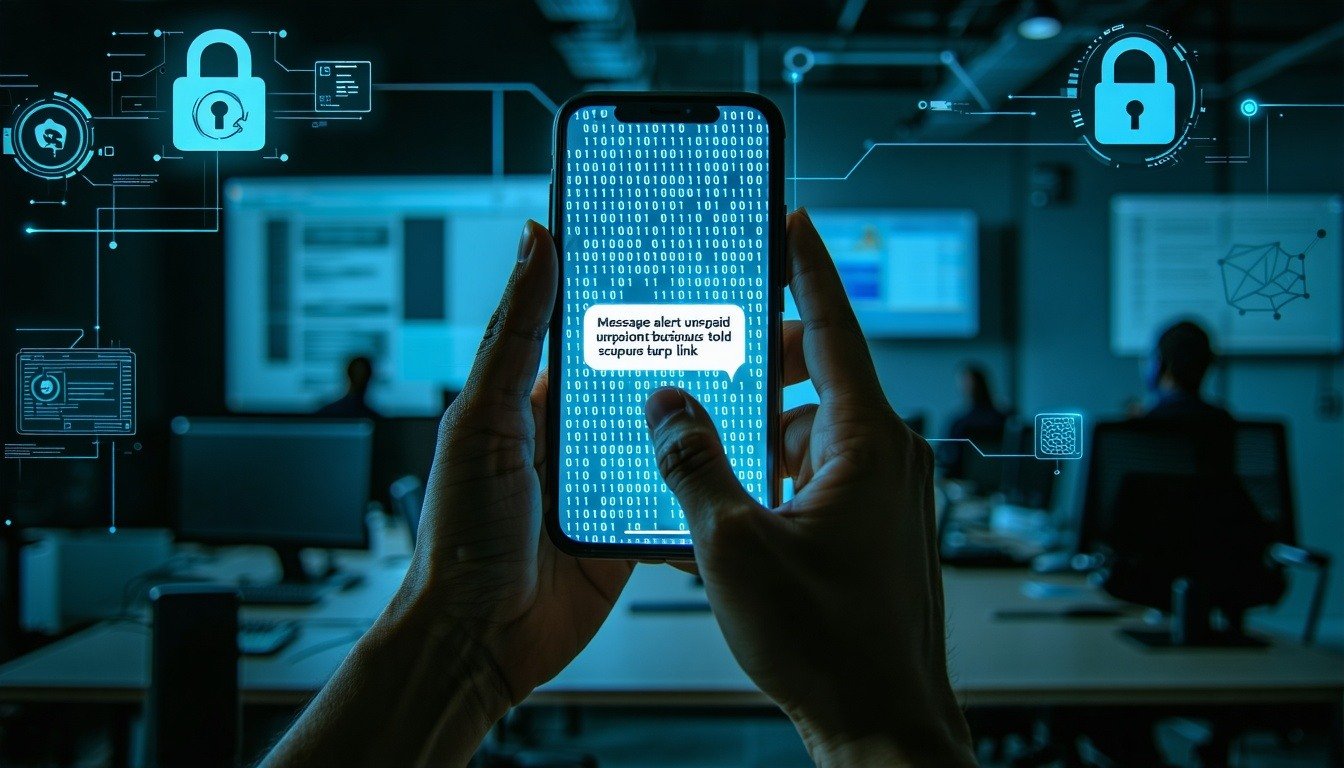
Staying Ahead of Cyber Threats With AI - TDS...
Since 2013, Total Digital Security (TDS) has been...
Read More
Ready to secure your digital life?
A quick, no-obligation call with TDS lets you size up your cyber risks and see exactly which privacy-first solutions fit best. No pressure, just clear options you can act on.
